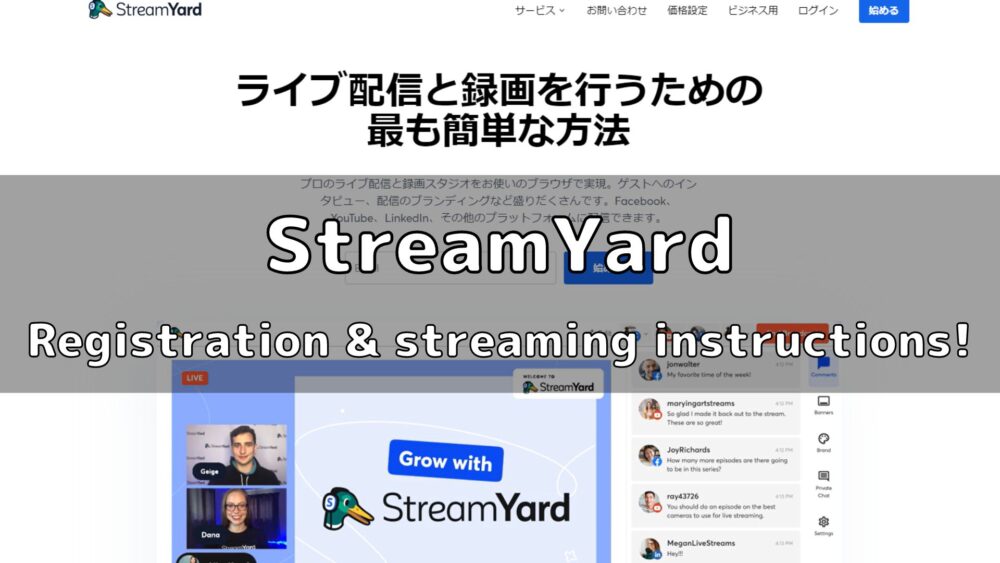
This article explains everything from how to register for StreamYard to how to streaming, with images and easy-to-understand instructions.
StreamYard has a plans.
- Free (free of charge)
- Basic ($25/month)
- Professional ($49/month)
- Premium ($99/month)
- Growth ($299/month)
This article will explain how to register for a free free plan.
A separate article is being prepared on the differences between each plan.
How to create a StreamYard account
A StreamYard account can be easily created with just [email address].
Enter your e-mail address on the top page
First, visit StreamYard home page.
Enter your e-mail address in the input window at the top of the top page.
Click on Get Started.
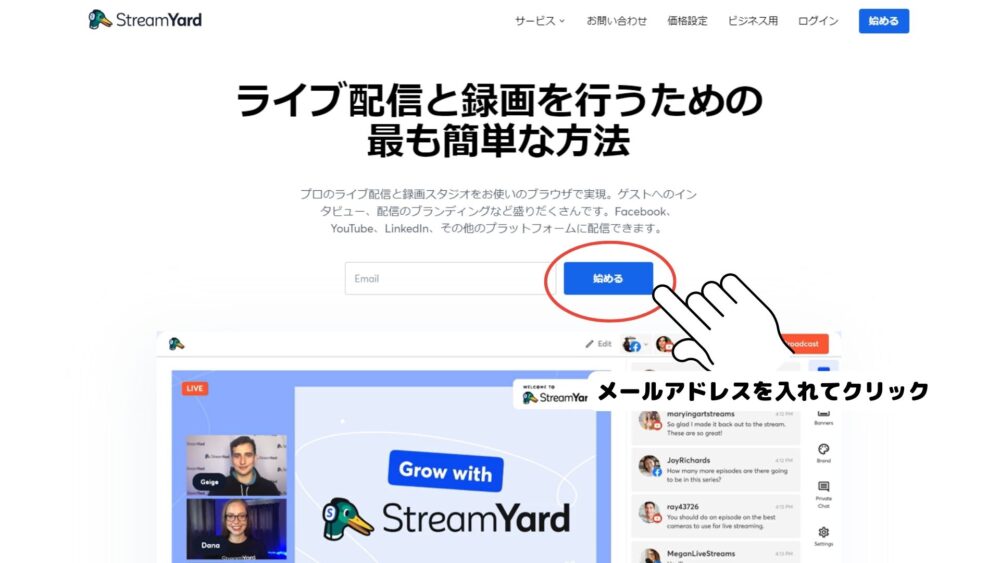
Enter login code
Enter the [6-digit code] received at the e-mail address you entered.
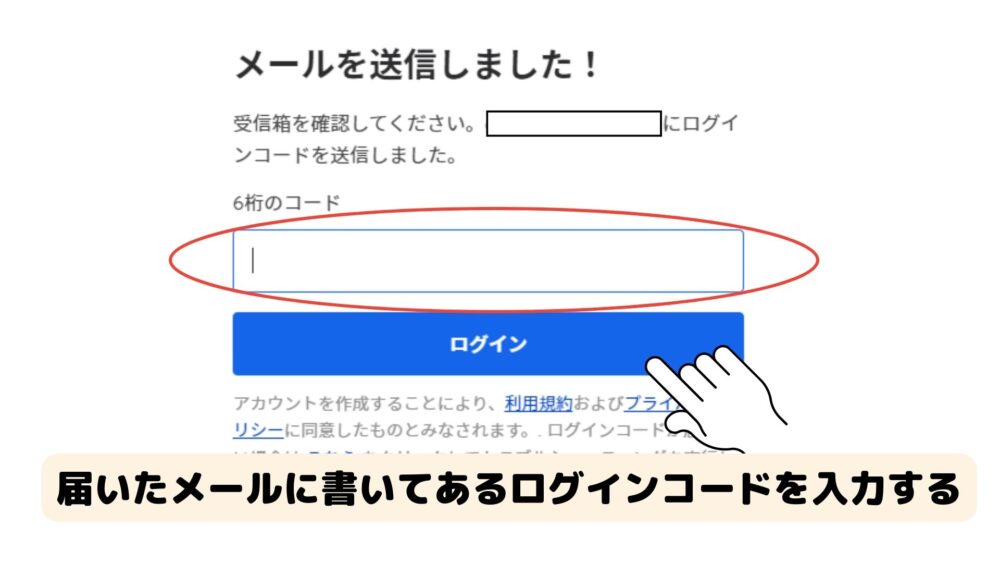
Press LOGIN to proceed.
Select Purpose of Use
Answer the purpose of use.
This is a questionnaire-type item, so it is not very important. Choose the use that comes closest.
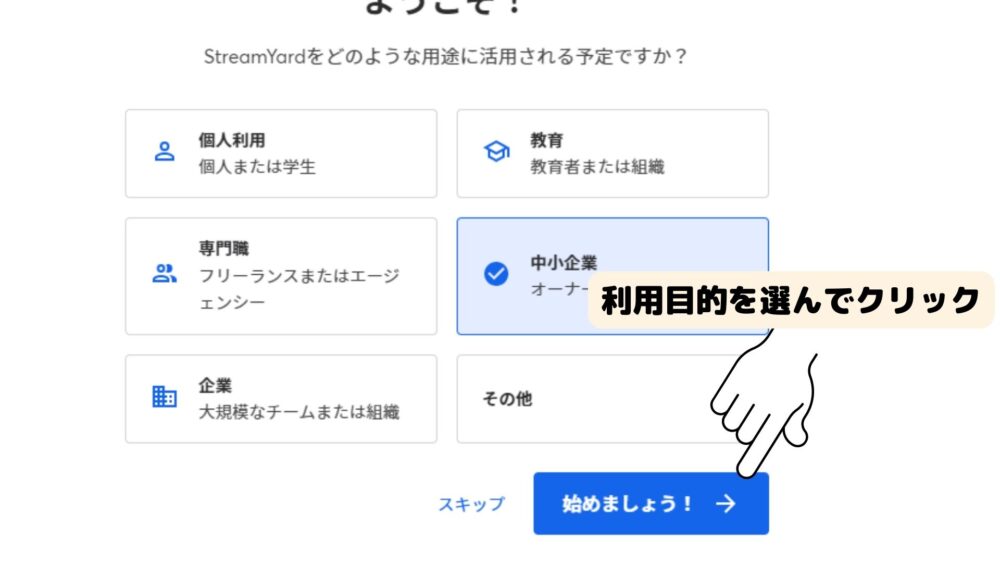
It is a survey and can be skipped.
Account creation is now complete.
Connect streaming destinations to your account
Click on [Destinations] in the menu on the left.
This time we will connect YouTube.
Click on YouTube Channel.
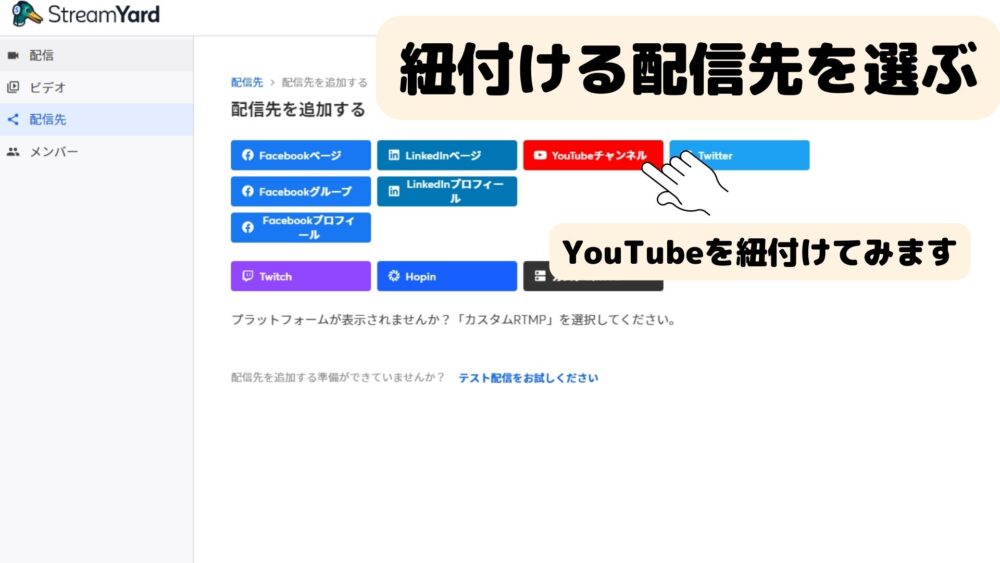
Select the channel to be connected
Select the channel you wish to connect.
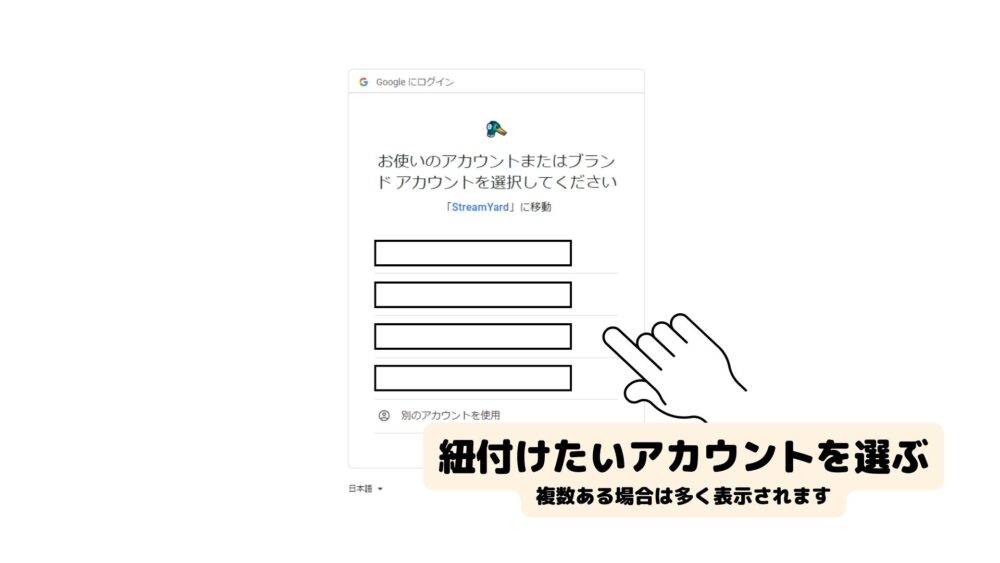
If you have more than one channel, it will be more.
If you want to tie two together, you can add them later.
After selecting a channel, click [Allow].

The page switches.
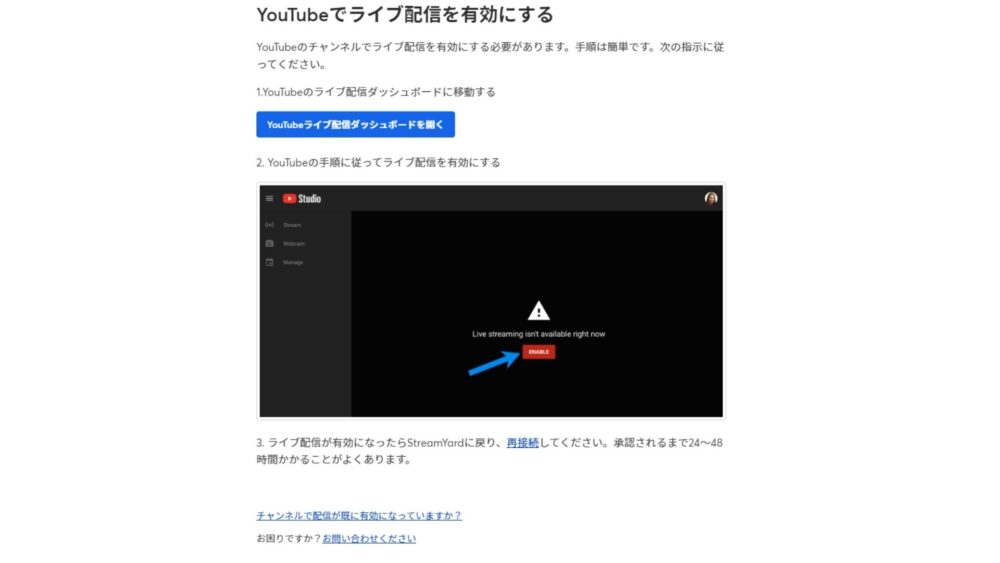
Click Open YouTube Live Streaming Dashboard.
YouTube-side operation
Click Request
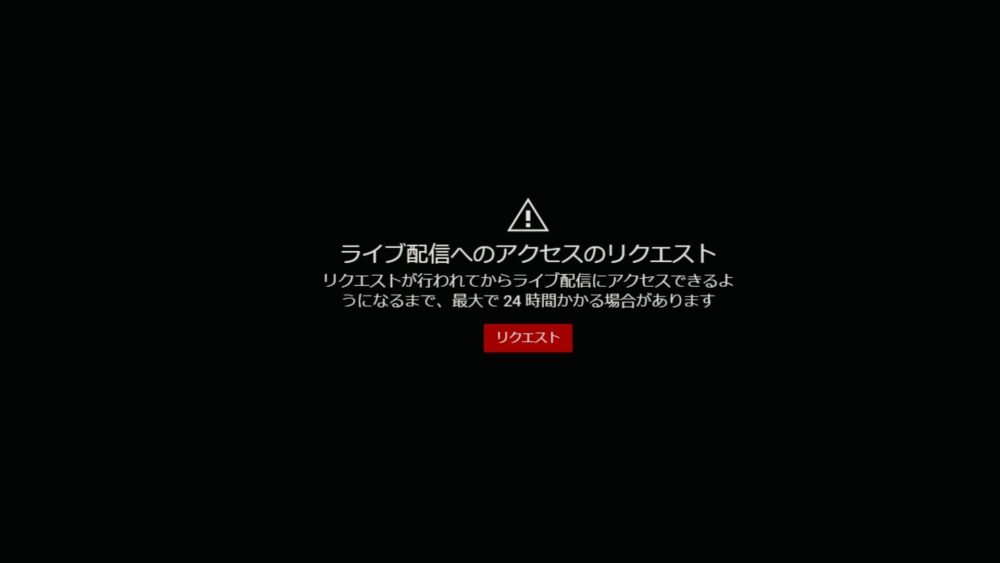
Verify phone number
To streaming live, you will need a phone number.
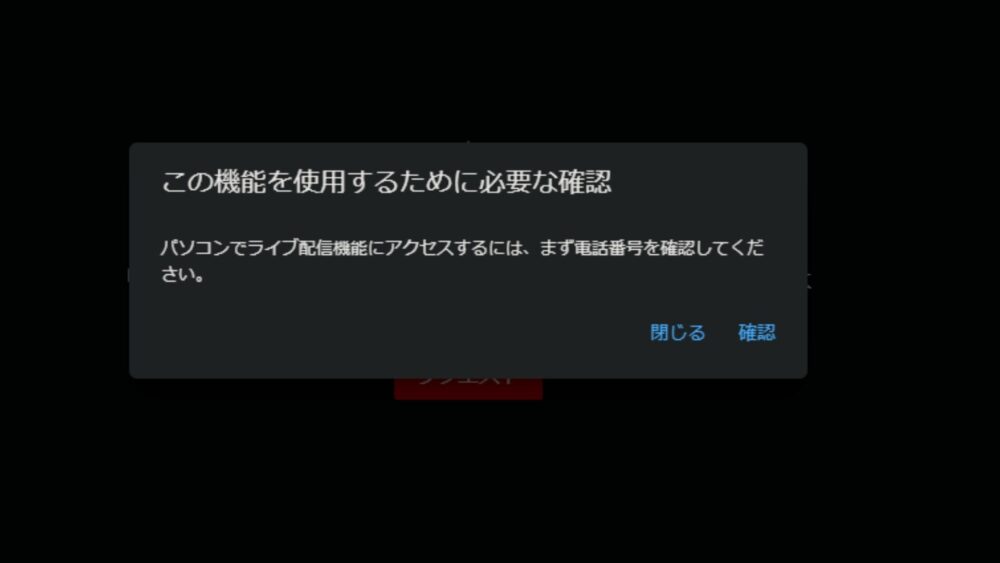
Enter your phone number and click [Get Code].
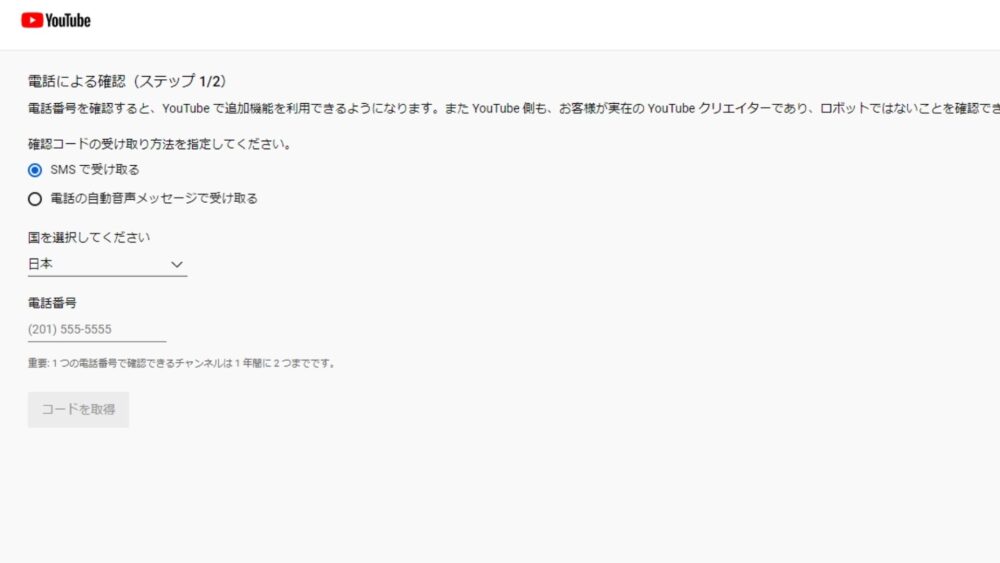
An SMS will be sent to the phone number you entered.
A six-digit number is listed.
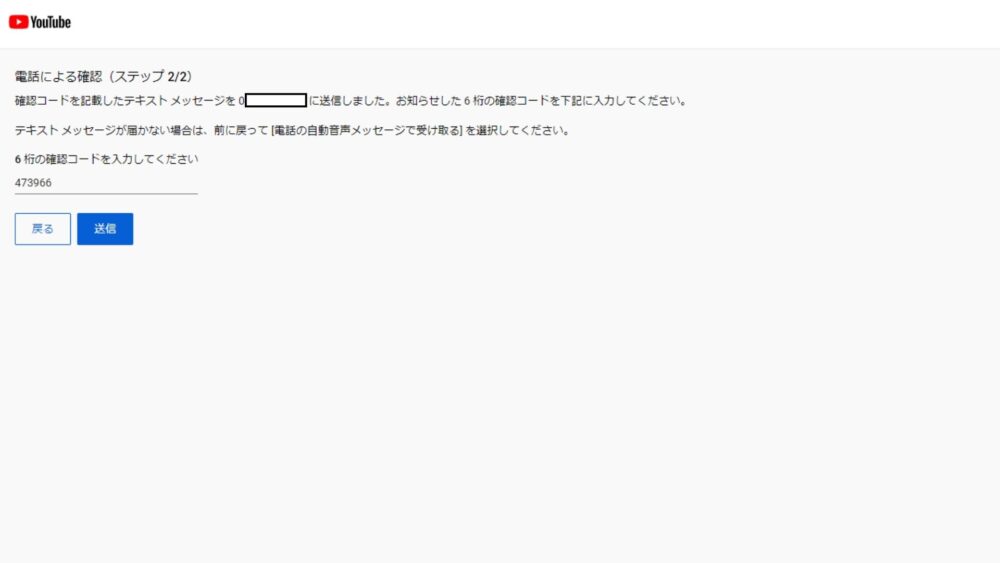
[Phone number has been verified.”] is displayed, you are OK.
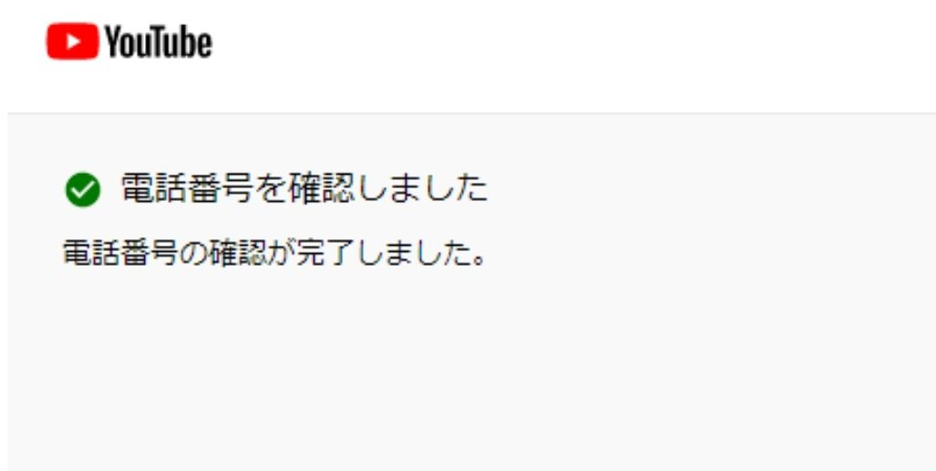
You must wait 24 hours for live streaming to become available.
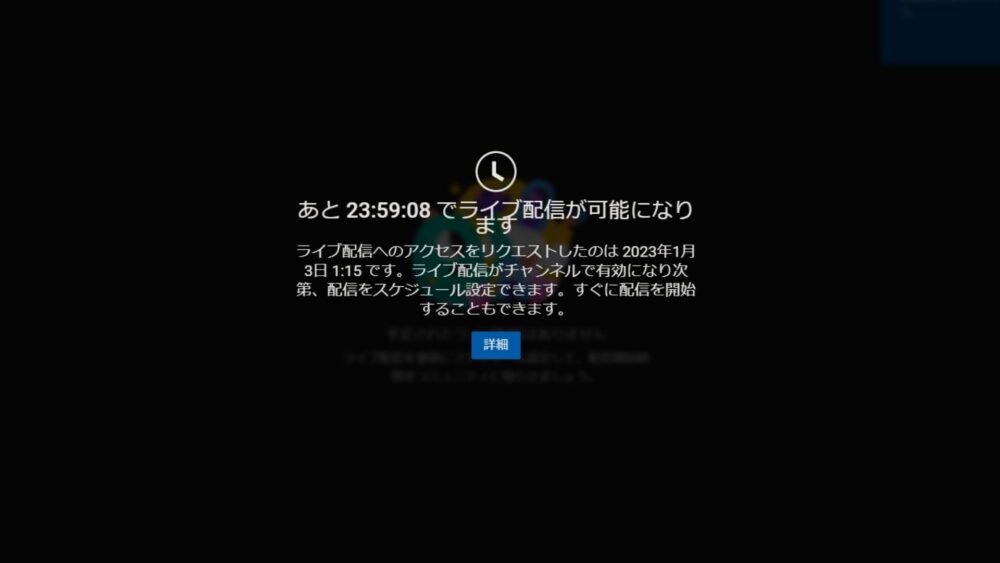
How to start streaming
Create Live
Click on “Broadcast” in the menu on the left.
Click the Create button.
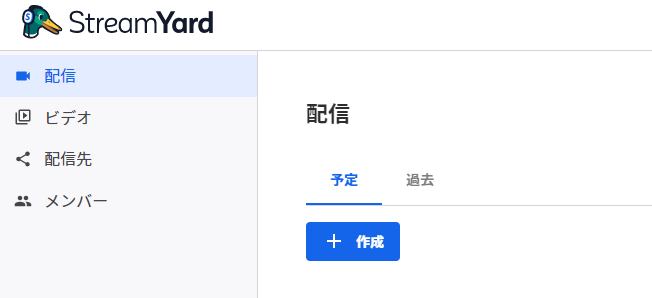
Select “Live Stream”.
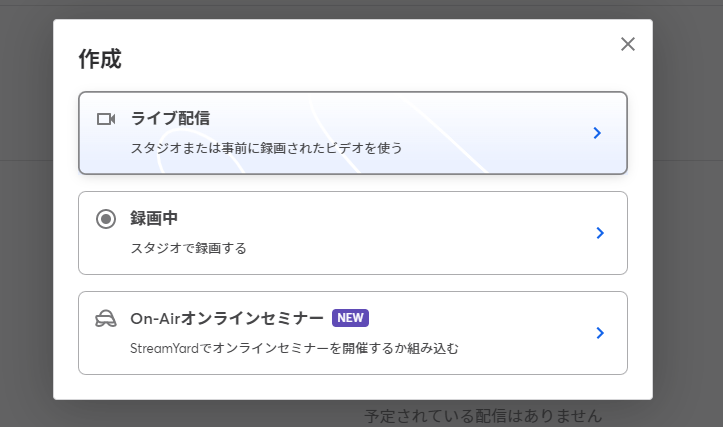
Select the streaming destination.
This time, select the YouTube channel you just connected.
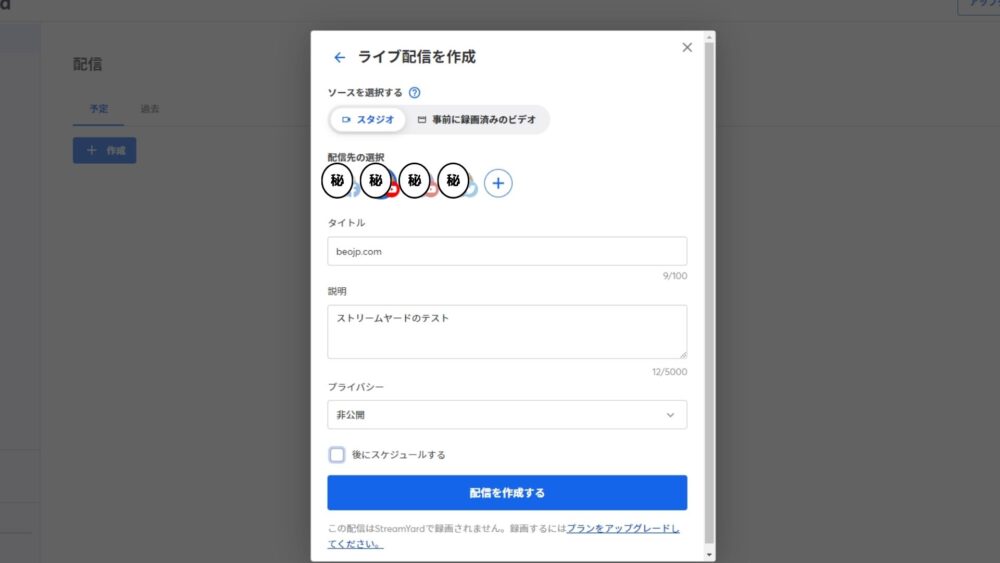
For YouTube, you will need to decide on the video title, video synopsis, and publication settings.
You can also choose [Schedule for later] for scheduled streaming.
If you choose more than 2 streaming destinations, you will need to update to the paid version.
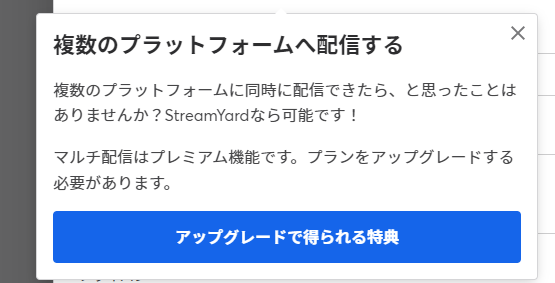
Multi streaming is available on the Basic plan and above.
We recommend the Annual Plan, which offers a $60 discount on the contract.
You can get started with our money-back guarantee on our annual plans.
Click the button below to sign up for StreamYard at a discount.
Click on Create Broadcast to switch screens.
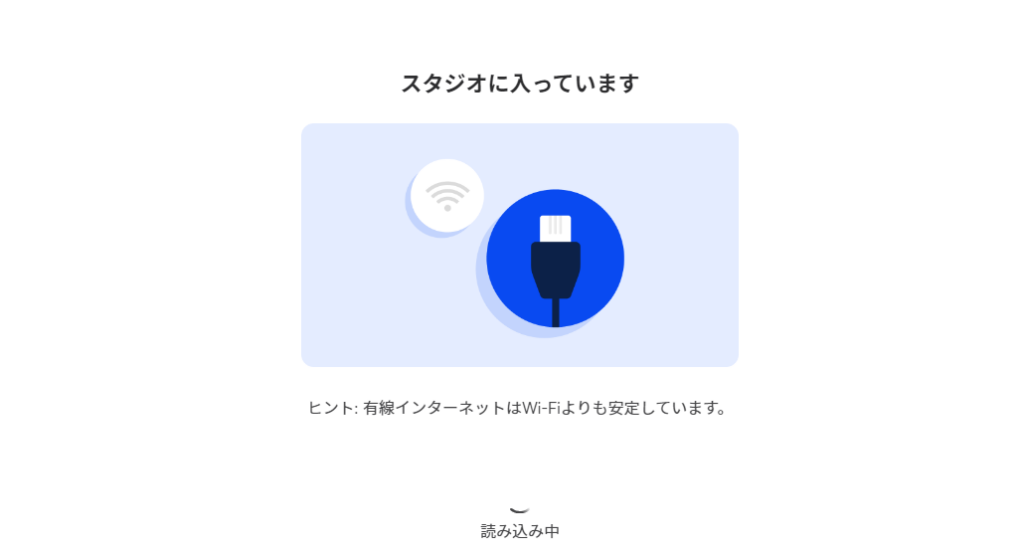
Go to the screen to check the operation of the camera and microphone.
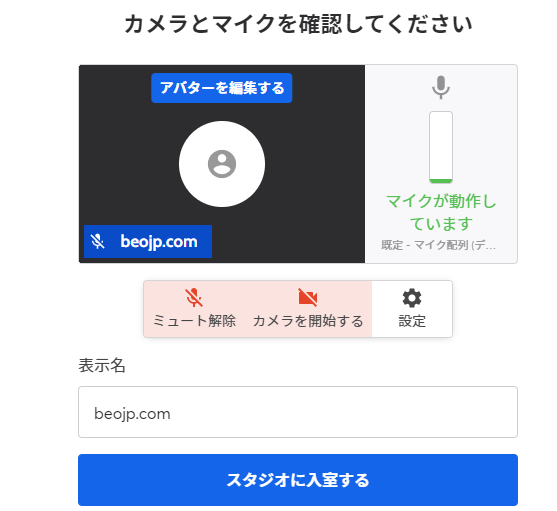
If all is well, click on Enter Studio.
entering the studio
Once you switch to the Studio screen, you can start streaming at any time.
You can invite guests, set up camera settings, etc.
Press “Go live” to start streaming.
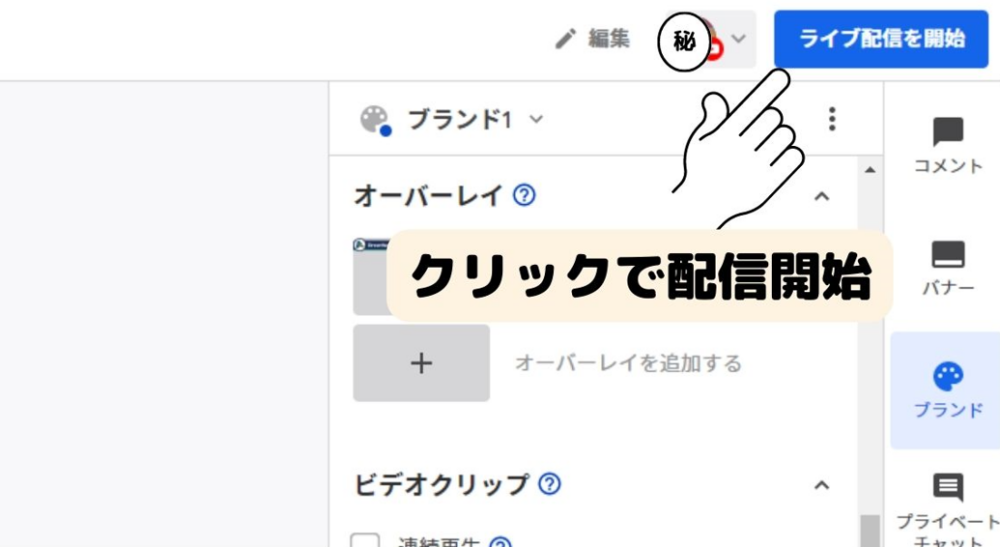
ライブ中は、[視聴者数][経過時間]が表示されます。
During the live show, [number of viewers][elapsed time] will be displayed.
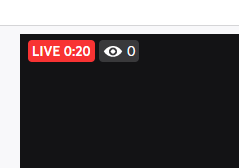
[StreamYaed] logo in the upper right corner of the streaming screen is always visible in the free plan.
It can be changed or removed on the Basic Plan or higher.
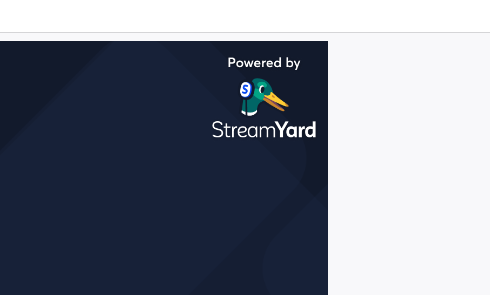
If you want to change your logo to an original image, upgrade to the Basic plan or higher.
Right now you can get $60 off with an annual contract.
Click the button below to go to the contract page and try it out.
There is a money-back guarantee for annual plans.
End broadcast
To end streaming, simply click on End broadcast.
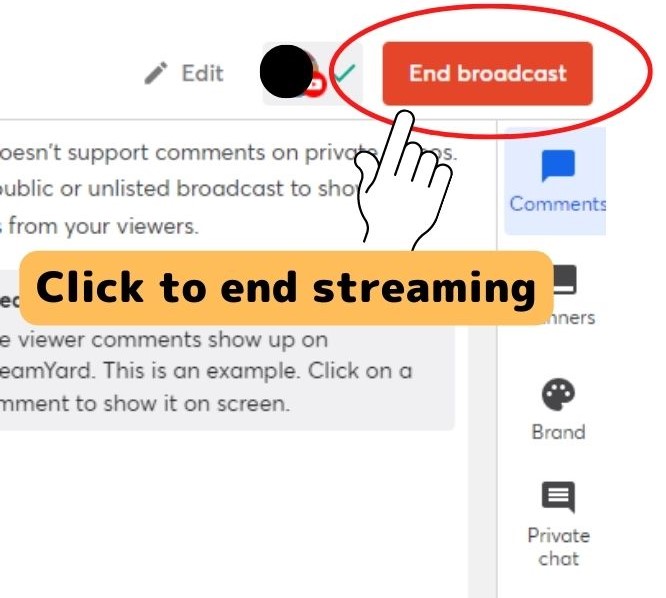
summary
To remove the logo and live streaming to multiple destinations simultaneously, you will need a [Basic Plan] or higher.
If you want to stream in higher quality 1080p or stream with two cameras, you will need to purchase the [Professional Plan] or higher.
Sign up for a StreamYard annual plan now, and you can continue to save more than $60 per year.
If you want to get serious about live streaming, we recommend signing up for an annual plan.
There’s a 7-day money-back guarantee, so if you want to give it a try anyway, go for it!
The money-back guarantee also applies to the [Professional Plan].
Professional annual payment is $120 off.

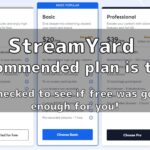
comment