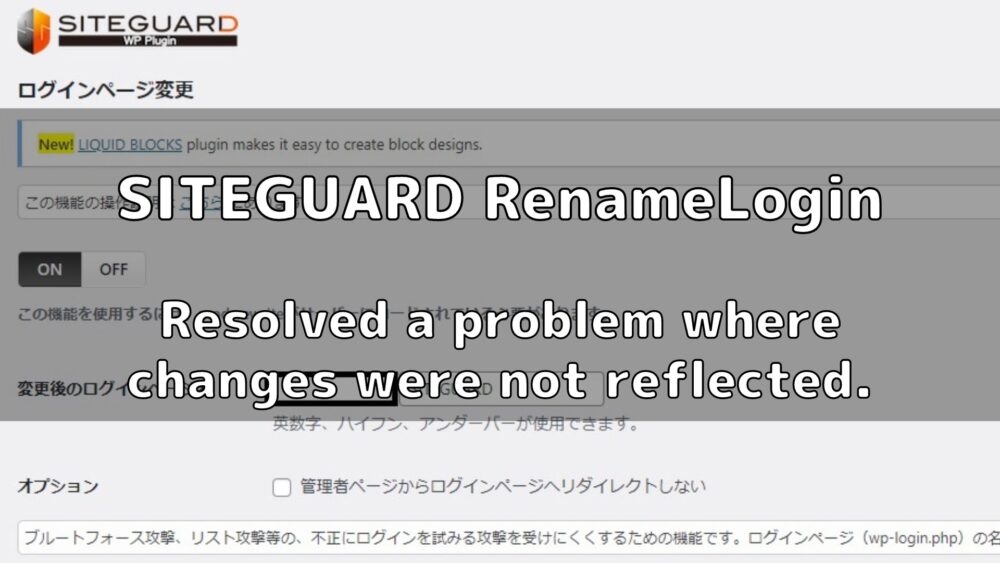
Plug-in malfunctions are usually resolved by removing and reinstalling the plug-in.
Also, most of the patterns are caused by interference with other plug-ins and do not work properly.
I’ve tried all the basic fixes in this article, but I can’t change my login page!
This article is written for those who are having trouble with this problem.
If you have tried basic remedies such as reinstalling plug-ins and the problem is still not resolved, it is likely that some program is malfunctioning.
Then the cause of the defect must be corrected directly.
Check for bugs
Rename Login with a plugin.
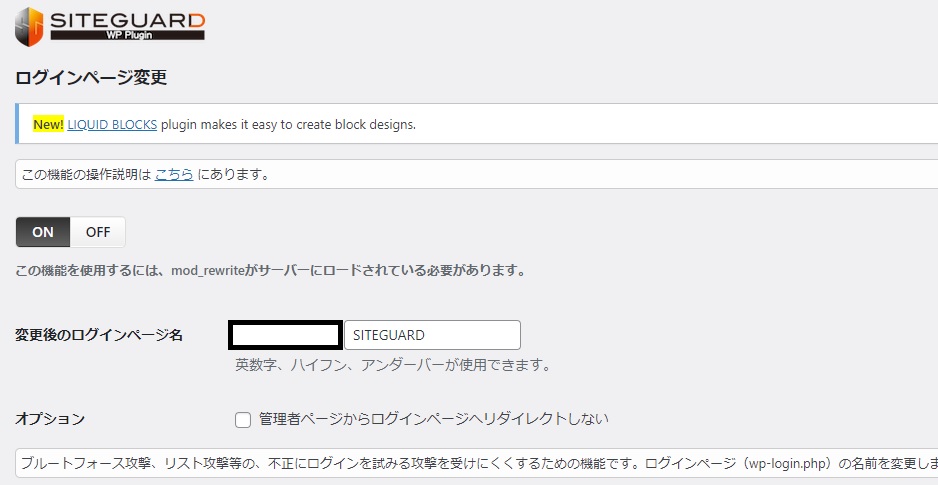
However, when I go to the login page, I cannot log in.
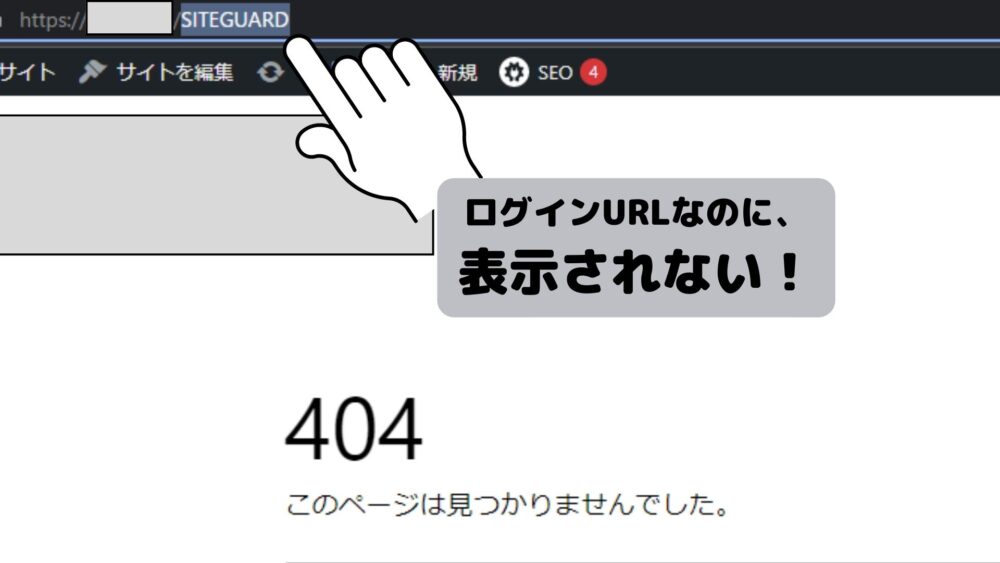
If you experience these symptoms and nothing you do improves the situation, editing [.htaccess] may fix it.
How to fix a case where Rename Login is not reflected
We will modify the [.htaccess] file to resolve the login page issue.
First, open the server’s file manager.
Once you have access to the file manager, open the [.htaccess] file for the site you wish to modify.
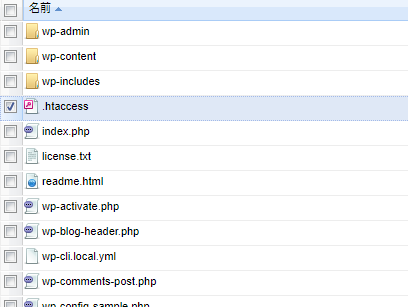
原因の部分を探す
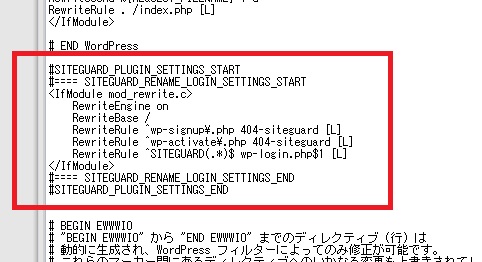
#SITEGUARD_PLUGIN_SETTINGS_START
#==== SITEGUARD_RENAME_LOGIN_SETTINGS_START
<IfModule mod_rewrite.c>
RewriteEngine on
RewriteBase /
RewriteRule ^wp-signup\.php 404-siteguard [L]
RewriteRule ^wp-activate\.php 404-siteguard [L]
RewriteRule ^The URL you set(.*)$ wp-login.php$1 [L]
</IfModule>
#==== SITEGUARD_RENAME_LOGIN_SETTINGS_END
#SITEGUARD_PLUGIN_SETTINGS_ENDCut out the part enclosed in [#SITEGUARD_PLUGIN_SETTINGS] and paste it at the top of [.htaccess].
Always make a backup before editing.
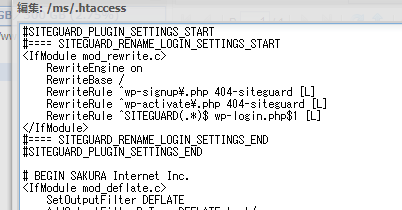
Save the text surrounded by #SITEGUARD_PLUGIN_SETTINGS after pasting it at the top.
Access the login page you have set up
Once accessed, you should see the WP login page.
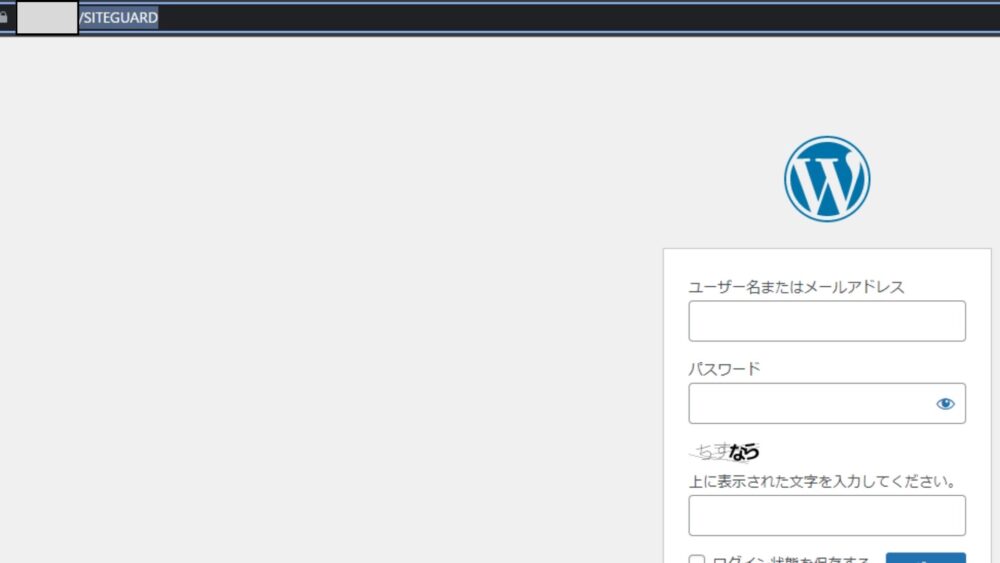
The order of description in [.htaccess] is important.
Priority sections should be listed at the top.
Check for any other problems and if there are no problems, it is OK.
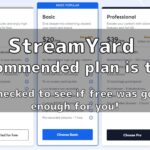

comment