When using chrome on the iPad, there are times when something goes wrong and the page opens in a new window.
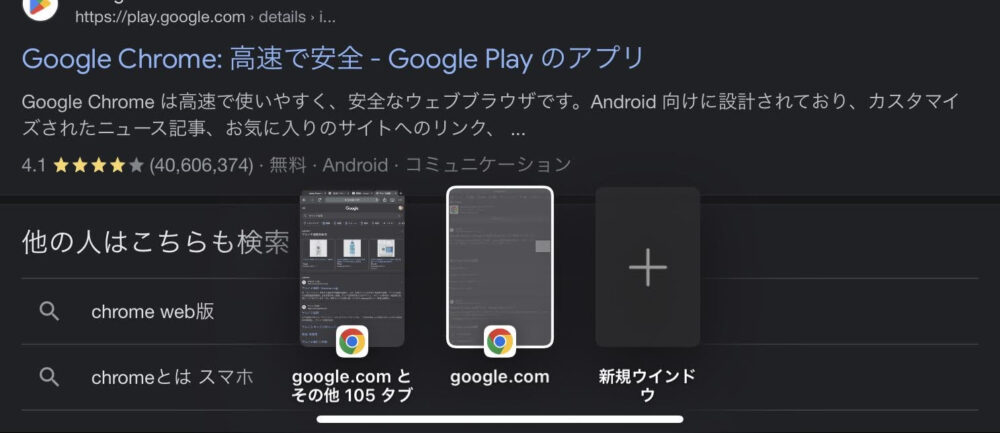
In this state, every time I start chrome, it asks me “Which window do you want to open? every time you start chrome, which is quite annoying.
In this article, we will explain how to close a window that has been opened in chrome on the iPad.
Closing the window is crazy easy.
- ①Display the iPad Home screen
First, open the unlocked home screen.
From there, go to the page where chrome is located.
- ②Press and hold the chrome app icon
If you press and hold the chrome icon, a menu will appear in a row.
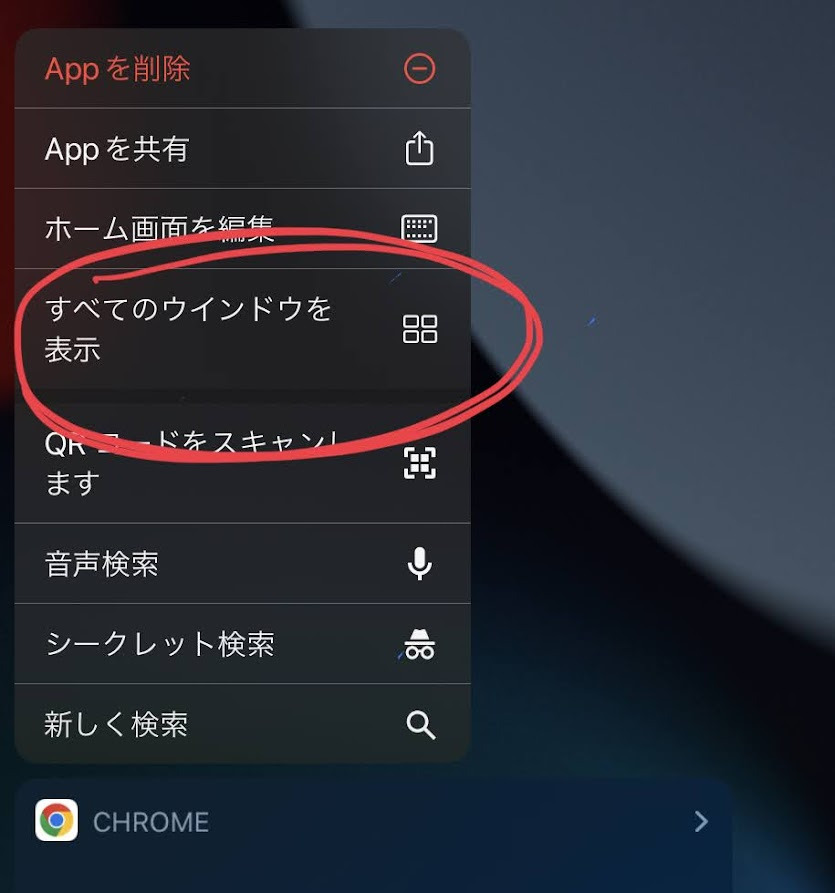
Tap “Show All Windows” from the list.
- ③Check for open windows
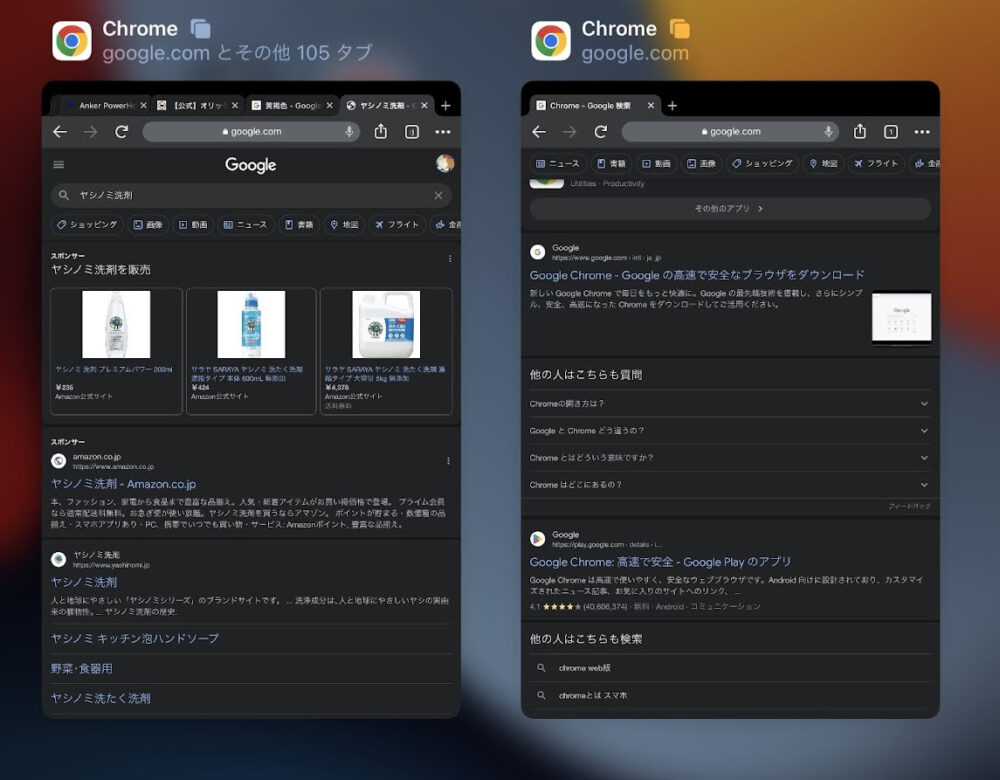
All currently open windows will then be displayed.
- ④Swipe up on the window you don’t want
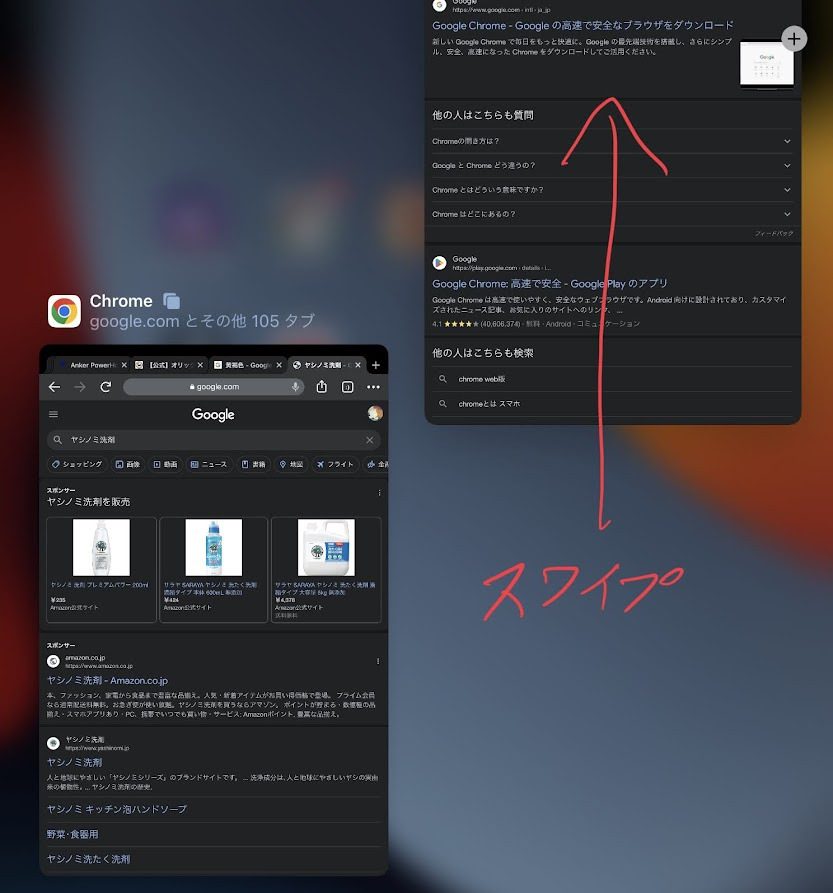
Swipe up on the window you don’t want.
This will close the window.
This is all it takes to close the chrome window on the iPad.
What if I accidentally delete a window I want to keep?
Even if you have deleted a necessary item without much checking, you can easily revert it.
Tapping “Reopen Closed Window” will bring back the window that was previously open.
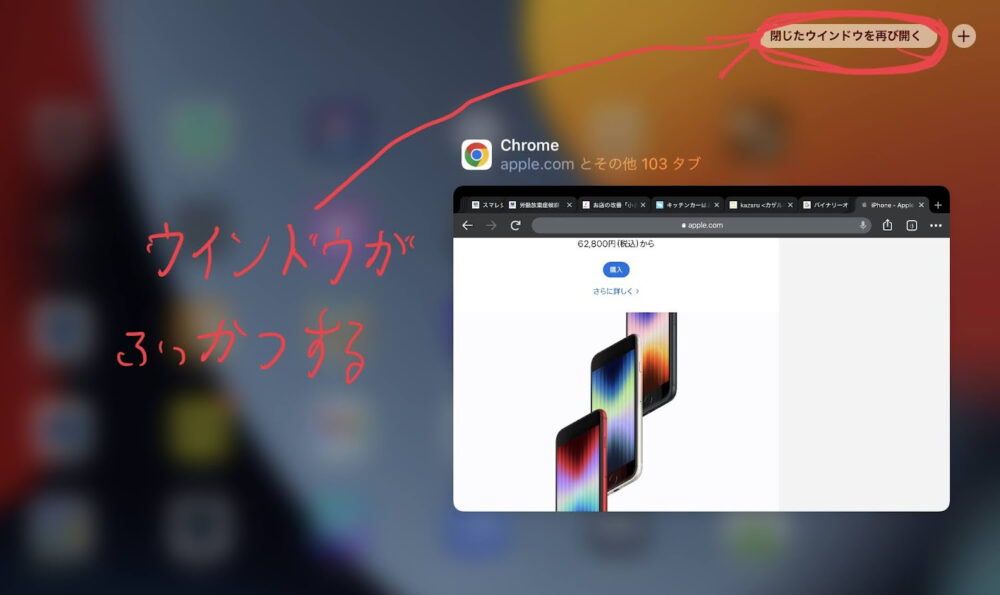
Multiple windows can be revived, so you don’t have to worry even if you accidentally close a window you need.
This is how to delete the chrome window on the iPad.



comment